StreamSpice widgets—like alerts, chat boxes, and donation tickers—add dynamic, interactive elements to your stream. You can easily integrate them into OBS Studio or Streamlabs by using a Browser Source, allowing them to appear seamlessly within your overlay.
Step 1: Get the widget URL
Log in to the dashboard and navigate to the widget you'd like to use—such as alerts, chat, or goals. Once configured, copy the unique widget URL provided. This URL is what OBS Studio or Streamlabs uses to load your widget in real time.
Step 2: Open OBS Studio or Streamlabs
- Launch OBS Studio or Streamlabs.
- Select the scene where you want to display the widget.
Step 3: Add a Browser Source
- In the Sources panel, click the + button.
- Choose Browser.
- Name the source (e.g., alert box) and click OK.
Step 4: Configure the Browser Source
- Paste your widget URL into the URL field.
- Set the width and height to match your widget (e.g.,
800x600or as recommended). - (Optional) Check Control audio via OBS if the widget includes sound.
- Click OK to finish.
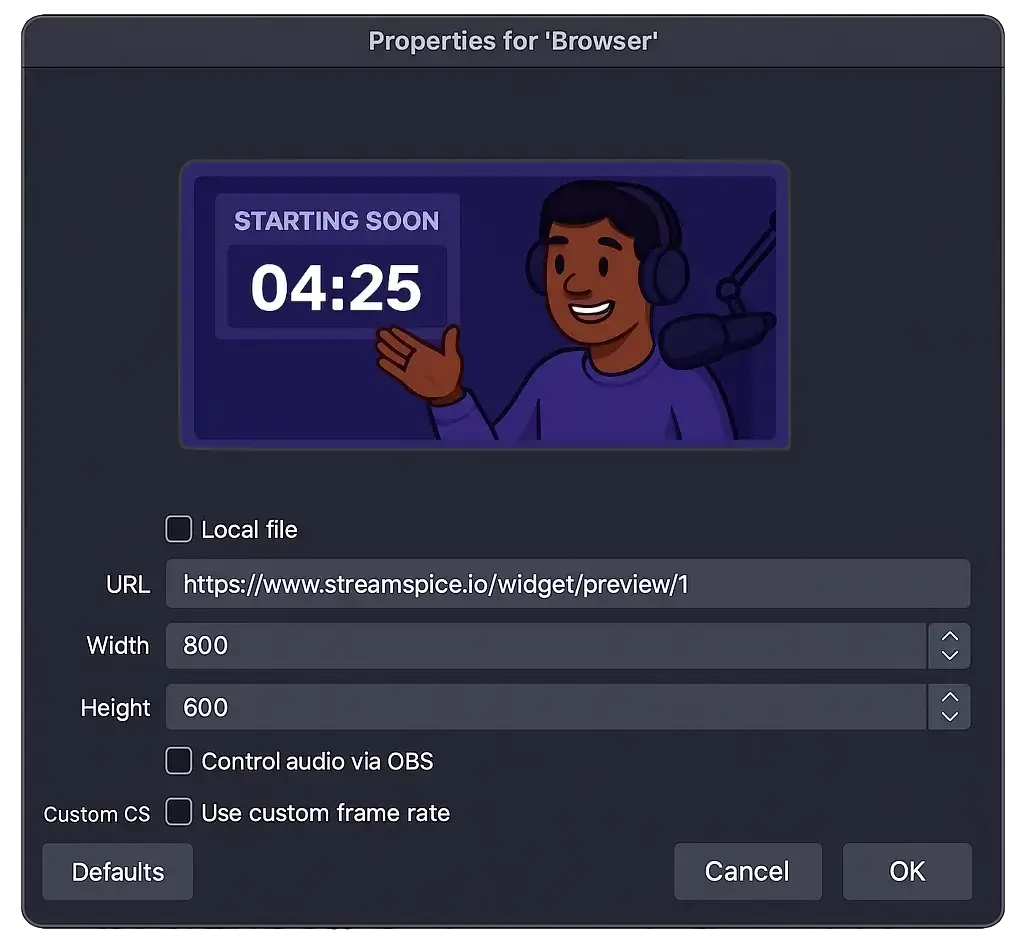
Tip: Make sure the widget layer is visible and positioned correctly above your gameplay or camera layers.
